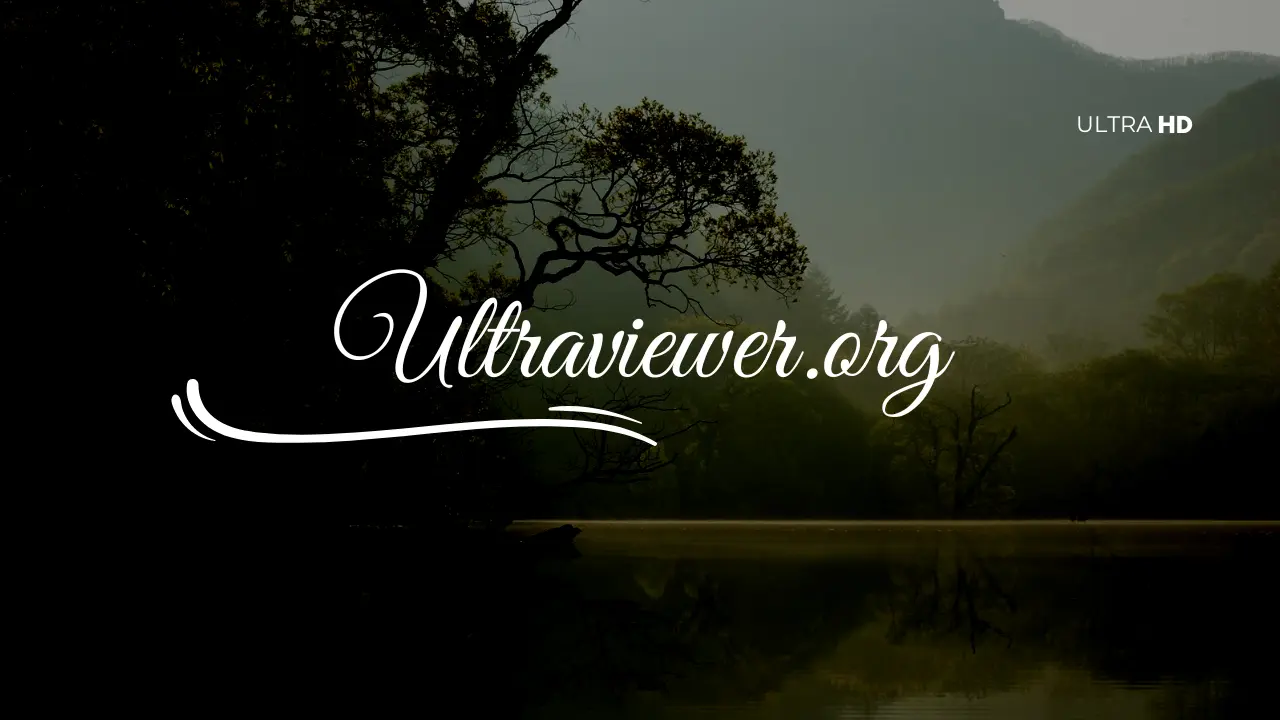

UltraViewer – Free Remote Desktop Software
UltraViewer is a powerful, accessible desktop app. It lets users connect to another computer from anywhere in the world. If you need to support, collaborate, or access your work PC from home, use UltraViewer.
Official | Premium
What is UltraViewer?
Overview of UltraViewer
UltraViewer is a powerful remote desktop software designed to facilitate remote control, troubleshooting, and file sharing between computers. Developed with simplicity in mind, it allows users to connect with others’ computers from any location, making it an ideal tool for tech support, online collaboration, and remote access to files.
Key Features and Benefits
UltraViewer offers several key features that set it apart from other remote desktop solutions:
- Ease of Use: With an intuitive interface, even non-tech-savvy users can easily navigate and use UltraViewer.
- Secure Connection: All connections are encrypted, ensuring the security and privacy of your data.
- Multiple Connections: Users can control multiple computers simultaneously, which is useful for support teams.
- Integrated Chat: The built-in chat feature allows for real-time communication with the remote user during the session.
- File Sharing: Seamlessly share files between connected computers with a simple drag-and-drop action.
Who Should Use UltraViewer?
UltraViewer is perfect for:
- Tech Support Teams: For troubleshooting and resolving issues remotely.
- Businesses: To facilitate remote work and online collaboration.
- Educational Institutions: For remote learning and IT support.
- Individuals: Who need to access their home or work computers while away.
UltraViewer Download Guide
UltraViewer 6.3 Free Download
Features of UltraViewer 6.3
UltraViewer 6.3 is a stable version with all the essential features users have come to expect. It offers a smooth remote desktop experience with minimal lag, making it ideal for tech support and remote work.
How to Download and Install UltraViewer 6.3
- Visit the official UltraViewer website.
- Navigate to the download section and select version 6.3.
- Click on the download link and wait for the installer to download.
- Once downloaded, open the installer and follow the on-screen instructions to complete the installation.

UltraViewer 6.6 Download
What’s New in UltraViewer 6.6?
UltraViewer 6.6 introduces several improvements over version 6.3:
- Enhanced Security: Improved encryption protocols for even safer connections.
- Performance Upgrades: Faster connection speeds and reduced latency.
- Bug Fixes: Addressed various minor issues from previous versions.
Comparison: UltraViewer 6.3 vs. UltraViewer 6.6
- Security: UltraViewer 6.6 has superior encryption, making it more secure than version 6.3.
- Performance: Users will notice quicker response times and smoother operation in version 6.6.
- Stability: While both versions are stable, version 6.6 includes several bug fixes for a more reliable experience.
Platform-Specific Downloads
UltraViewer Download for Windows
UltraViewer Download for Windows 10
UltraViewer is fully compatible with Windows 10, providing a seamless installation and operation experience. Follow the download and installation steps mentioned earlier to install it on a Windows 10 machine.
UltraViewer Download for Windows 7
Despite being an older operating system, UltraViewer supports Windows 7, ensuring users on this platform can still take advantage of its features. The download process remains the same as for Windows 10.
UltraViewer for Mac
Availability of UltraViewer on Mac
Currently, UltraViewer does not have a native Mac version. However, Mac users can still access UltraViewer using Windows emulators like Parallels or Boot Camp.
Alternatives for Mac Users
For those seeking a native solution, alternatives like TeamViewer or AnyDesk offer similar functionalities on macOS.
UltraViewer for Android
Is UltraViewer Available for Android?
As of now, UltraViewer does not offer an Android app. Users looking for remote desktop solutions on Android might need to consider other apps.
Alternatives for Android Users
Android users can explore alternatives like TeamViewer, AnyDesk, or Chrome Remote Desktop for similar capabilities.
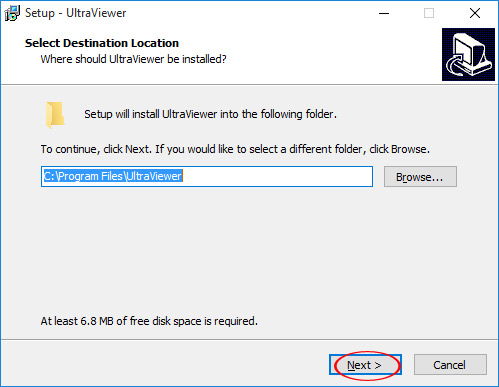
How to Use UltraViewer
Setting Up UltraViewer
Setting up UltraViewer is straightforward:
- Download and install UltraViewer on both the controlling and the remote computer.
- Launch UltraViewer and share your ID and password with the person you want to connect with.
Step-by-Step Guide to Using UltraViewer
- Connect to a Remote Computer: Enter the partner’s ID and password.
- Control the Remote Desktop: Once connected, you can control the remote desktop as if you were sitting in front of it.
- Use Chat for Communication: Utilize the chat feature to communicate with the other user during the session.
Common Troubleshooting Tips
- Connection Issues: Ensure both computers have a stable internet connection.
- Lagging: Close any unnecessary applications on both computers to free up resources.
- Permission Problems: Make sure the UltraViewer app has the necessary permissions to run on both systems.
Advanced Features of UltraViewer
Multi-Computer Control
UltraViewer allows you to connect to multiple computers simultaneously, making it easier to manage several systems at once.
File Sharing and Collaboration
Use the drag-and-drop feature to share files effortlessly between connected computers. This is particularly useful for collaborative projects.
UltraViewer vs. Competitors
UltraViewer vs. TeamViewer
- Price: UltraViewer is free for personal use, while TeamViewer offers more advanced features at a higher cost.
- Ease of Use: Both are user-friendly, but UltraViewer’s simpler interface might appeal more to non-technical users.
UltraViewer vs. AnyDesk
- Performance: Both offer fast and reliable connections, but AnyDesk might edge out in performance with more advanced features.
- Security: UltraViewer focuses on secure connections, making it a strong competitor in terms of privacy.
Why Choose UltraViewer Over Other Tools?
UltraViewer is an excellent choice for those seeking a cost-effective, secure, and easy-to-use remote desktop solution. Its simple interface and essential features make it accessible for all user levels.

FAQs
How to Download UltraViewer?
Visit the official UltraViewer website, choose your desired version, and follow the instructions for downloading and installing the software.
What Versions of UltraViewer Are Available?
UltraViewer offers multiple versions, including 6.3 and 6.6, with each version offering specific features and improvements.
Is UltraViewer Safe to Use?
Yes, UltraViewer uses encrypted connections to ensure that your sessions are secure and private.
Can UltraViewer Be Used on Mac and Android?
Currently, UltraViewer is not natively available for Mac and Android, but alternatives exist for those platforms.
How Does UltraViewer Compare to Other Remote Desktop Tools?
UltraViewer is a strong contender against tools like TeamViewer and AnyDesk, offering a simpler interface and essential features at a lower cost.
Conclusion
Summary of UltraViewer’s Key Benefits
UltraViewer provides a secure, user-friendly, and cost-effective remote desktop solution that caters to both individuals and businesses.
Final Recommendations for Users
If you’re looking for a reliable remote desktop tool that’s easy to use and doesn’t break the bank, UltraViewer is an excellent choice.
Call to Action: Download UltraViewer Today!
Ready to experience hassle-free remote desktop control? Download UltraViewer today and take your remote access capabilities to the next level!
Partner Websites